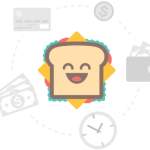 Most of the times we use Task Manager to select and kill the programs that are eating lots of memory or to kill the specific program that is “Hanged”. alt+ctrl+del is commonly used to invoke the task manager. when you perss ALT+CTRL+DEL then the task manager button at windows security window is disabled or inactive or greyed out. May be a virus or a bad software may have infected your computer and you may need to run updated anti-virus and antispyware scans on it. Follow the simple steps to enable the Task Manager Button.
Most of the times we use Task Manager to select and kill the programs that are eating lots of memory or to kill the specific program that is “Hanged”. alt+ctrl+del is commonly used to invoke the task manager. when you perss ALT+CTRL+DEL then the task manager button at windows security window is disabled or inactive or greyed out. May be a virus or a bad software may have infected your computer and you may need to run updated anti-virus and antispyware scans on it. Follow the simple steps to enable the Task Manager Button.Method-01
- Navigate to Start->Run-> and enter “gpedit.msc” (without quotes). A screen will open up
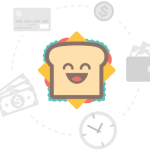
- Navigate to user conf->administrative template->system->alt+ctrl+del options
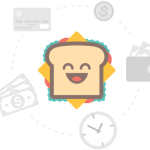
- In right pane double click on “Remove Task Manager” … make sure this is disabled
Method-02
- Navigate to Start -> Run. Type in “regedit” (no quotes) and press Enter.
- Navigate to HKEY_CURRENT_USER -> Software \ Microsoft \ Windows \ CurrentVersion \ Policies \ System.
- Find: DisableTaskMgr. Click on REG_DWORD. Enter value as 0.
Value: 1=(Disable the Task Manager)
Value: 0=(Enables the Task Manager)








No comments:
Post a Comment