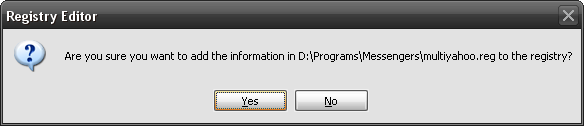Finding an invisible user on your yahoo messenger list:
Want to find out someone who’s hiding from you? You can easily do so by going to
vngrabber. All you need to do is type in the Yahoo! ID and the particular users status will be revealed.
Run Multiple Instances of Yahoo Messenger on same system:
Some of you might be having more than one yahoo ID would like to log in simultaneously. Here is an easy way to do it without installing any sort of software. You just have to edit the registry and voila there you go. Follow the instructions
1.
Download the following -
multiyahoo.reg and save it to your hard disk.
2. Double click on it.
3. The above dialog will popup, click ‘Yes’
4. Start the
yahoo messenger login with your first ID. Then again start another yahoo messenger by clicking on the messenger icon and log in with your second ID.This tweak works with all versions of Yahoo Messengers.
Invisible Nickname In chat rooms
Just go to edit
profile and in the nick name type a (space character) on it just press Alt 0160 ( or ALT+255 ) and save it.
Now go to any yahoo chat room and you’ll notice that your nick name is empty. [Alt+0160 is a
keyboard shortcut for space]
Removing Ads from your Yahoo Messenger
If you are using Yahoo Messenger 8.0, then you can disable ads by following the below steps:
1. First close the Yahoo Messenger.
2. Save this
.bat file and execute it.
NOTE: You won’t be able to enter the chat rooms if you use this patch.
This above fix doesn’t work for Yahoo Messenger 9 Beta. Here’s a way to disable the ads in Yahoo Messenger 9:
1. Make sure the Yahoo Messenger isn’t running, if it is then just close it.
2. Now backup the following file C:\Program Files\Yahoo!\Messenger\YahooMessenger.exe (create a new copy)
3.Â
Download HxD hex editor.
4. Open C:\Program Files\Yahoo!\Messenger\YahooMessenger.exe in the hex editor
5. Now go to the offset 295928 (in HxD: Search/GoTo)
6. Look at the right column and replace y from “y.m.s.g.r.a.d.s” with p
7.  Save the file and close HxD.
NOTE: This approach breaks Yahoo Messenger’s terms of service.
>> If nothing works try launching this
file.
Yahoo! Smiley Codes!
You can make use of all smileys including hidden ones in your messenger by using
YEmotePLUS plugin.
Change the Yahoo Messenger Title Bar
You can change the text that appears at the very top of the yahoo messenger window by editing the ymsgr.ini file.
1. Go to Program Files\Yahoo\ and open ymsgr.ini.
2. Then at the end, type this:
[APP TITLE]
caption=YOUR TEXT
3. Change YOUR TEXT to whatever you want it to say. Then save the file and close messenger. When you restart messenger you will see your new message.
Creating Custom Profiles for Chat
You can create custom profiles with different name, sex and other details from Yahoo
Create/Edit Profiles. You can use these for chat services only.
Online Status Changer and Manager
HyperIM is currently the best status changer & manager for Yahoo messenger available at present. You can download it from
here.
Retrieve Yahoo! Messenger Display pictures
Y! Display Pic will retrieve yahoo users even if they are offline or invisible. You can download it from
here.
Access Yahoo Messenger Chat archives while offline
You can access your Yahoo chat logs using Yahoo Message Archive Decoder. It reads Yahoo! Messenger archive files (.dat files) and presents them in a format that you can read. It decodes the message archive without
logging in (offline mode and no passwords required). You can download it from
here.