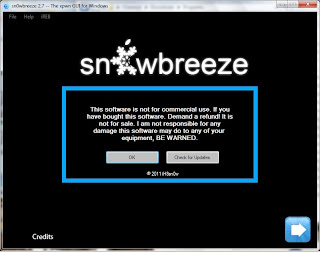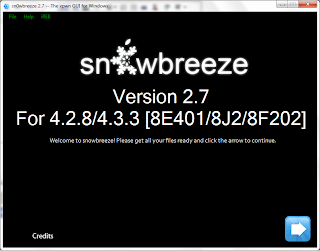In this guide i will show you exactly how to do this.
Lets initiate the process.....
REQUIREMENTS
- iOS 5.0.1 ipsw file (google it and you'll find many there).
- Redsnow 0.9.10 b3 (b3 is very important b1 and b2 conatain lots of bugs again google will help).
- Requires iTunes 10.5 or later.
- iDevice (iPhone above 3G would be required because of speed 3G will hang a lot)
- First of all put your iDevice in DFU mode. You can do it in redsnow itself.
- Start rednsow -> Click Extras -> Pwned DFU mode -> Follow the instructions on the screen
- For users who want to know about PWNED DFU mode- it is a deep DFU mode where the device accepts the iPhone for update without checking for many things like custom firmware. For more information just mail me at charanjit@borntohack.in
- After getting into DFU mode screen must be black without anything on it. Then Start iTunes and hit shift+restore (for Windows users) or alt+restore (for Mac Users) and then browse to the ipsw file that you download of iOS 5.0.1
- After all the things done your iPhone must come to life with the iPhone setup on the screen. You can do it but i recommend to jailbreak it first.
- To jailbreak the device open redsnow 0.9.10 b3 again.
- goto extras->select ipsw -> browse to the download iOS 5.0.1 ipsw-> hit back.
- Now you should be on the screen where you selected Extras but this time select jailbreak.
- Follow the instructions on the screen when you hit next on redsnow
- Now you have a jailbroken device in your hand....... You can try Appsync 5.0+ if you want to install cracked apps just add the repository http://cydia.hackulo.us....
While running cydia keep one thing in mind donot let the the screen get locked as update stops. For more information read step 6.
(iPod, iPad and iPhone(who have official carrier) people stop here ) - Now for those who want to unlock their iPhone for unofficial carriers just go to cydia and wait for the updating to finish ( you can see cydia updating on the top when the black bar is there and update is running. Here donot let the the screen get locked as update stops). Now install ultrasnow 1.2.5. it only supports a few basebands read my previous posts.
Now you are done with the device go on have fun!!!!!!
If any problem occurs the mail me at charanjit@borntohack.in OR just comment here......


























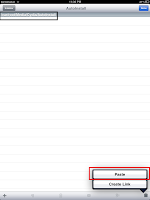









![sshot-2011-03-26-[21-02-43]](http://www.simplehelp.net/wp-content/uploads/sshot-2011-03-26-21-02-43_thumb.png)
![sshot-2011-03-26-[21-05-35]](http://www.simplehelp.net/wp-content/uploads/sshot-2011-03-26-21-05-35_thumb.png)
![sshot-2011-03-26-[20-51-24]](http://www.simplehelp.net/wp-content/uploads/sshot-2011-03-26-20-51-24_thumb.png)
![sshot-2011-03-26-[20-52-01]](http://www.simplehelp.net/wp-content/uploads/sshot-2011-03-26-20-52-01_thumb.png)
![sshot-2011-03-26-[20-52-51]](http://www.simplehelp.net/wp-content/uploads/sshot-2011-03-26-20-52-51_thumb.png)
![sshot-2011-03-26-[20-52-32]](http://www.simplehelp.net/wp-content/uploads/sshot-2011-03-26-20-52-32_thumb.png)
![sshot-2011-03-26-[21-05-56]](http://www.simplehelp.net/wp-content/uploads/sshot-2011-03-26-21-05-56_thumb.png)
![sshot-2011-03-26-[21-26-10]](http://www.simplehelp.net/wp-content/uploads/sshot-2011-03-26-21-26-10_thumb.png)