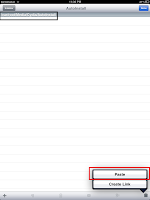You may have heard that Apple’s iPhone 4 is the most popular camera used by members of the international photo sharing site Flickr.com. Even I can attest that my three year-old compact Canon Power Shot G9 rarely sees the light of day, while my less expensive iPhone camera is used on a weekly basis.
Much of the iPhone camera’s popularity is due to its portability, but its appeal also stems from several of the hundreds of third-party iPhone camera apps that enable users to not only take photos, but to also process and share them from within the phone itself.
If you’re an avid iPhone camera user, you no doubt have heard of or use the popular Instagram app which seems to have a cult following. With over 150 million downloads of that app, it’s not surprising to see similar iPhone camera apps come onto the market.
Thus a new camera app called
EyeEm may very well attract its own users and followers. EyeEm’s features and capabilities are similar to Instagram’s, but it has a few unique approaches. Let’s check them out.
Taking Photos
Like most iPhone apps, EyeEm is ready for use right out of the box. The opening screen asks you to set up a photo sharing account, either using your Facebook account or EyeEm’s own set up. The simple, well-designed interface presents you with a nice size camera and “My Vibes” icons, on which you tap to get started.

EyeEm provides a slightly different approach however for taking pictures. Before you snap a photo you can select one of ten retro, lo-fi photo filters (Normal, “Magix”, “Wintage” B&W, Strawberry, etc) which are popular with many of the artsy iPhone camera apps.

Though your selected filter is applied after you click the shutter, you can replace it with another filter before the photo is saved. This approach saves you a tap or two, and it also provides you a preview of what your photo will look like before it is taken. You can also just shoot in normal mode and change to another filter after a shot is taken.
These type of artistic photo filters are becoming a little clichéd amongst iPhone camera apps, but they certainly save you the trouble of applying similar effects in Photoshop.

Unlike some camera apps, EyeEm also includes a built-in “flash” to brighten photos, and a front-facing camera option. However, there is no zoom slider or self-timer for setting the shutter release.
Saving and Tagging Photos
After photos are taken in EyeEm, they are saved to the camera roll on your iPhone, at which time you’re provided with the app’s tagging, photo management, and photo sharing features.

EyeEm uses the geo-location component of your iPhone to tag where a photo is taken, e.g. at home, at an outdoor location, or say at an event. Of course EyeEm can’t read the content of your photo, but it does provide an easy-to-use tagging process useful for managing and sharing your pictures. You can apply one or more tags to a photo as well as customize and add your own.

In terms of location tags, EyeEm also presents you with a list of places—such as street names, schools, and popular businesses—near and around the location where you take a photo. If an appropriate tag does not pop up, you tap on the “Check in” button a few times to see more tagging options. All this is to save you the trouble of having to manually type tags yourself. Depending upon how particular you are about tagging, you may or may not like this approach.
Sharing Photos
Similar to other camera apps, EyeEm provides options for sharing your photos on Facebook, Twitter, Flickr, Foursquare, and Tumblr. You can also share your photos privately with selected friends.

Also, as you probably expect, EyeEm includes photo sharing streams in which you can view photos uploaded by other users. Selected images can be tagged as favorites and shared via e-mail, Facebook, and Twitter.

There is also an “Edit Photo” option, but the title is misleading, for it only allows you to delete selected photos from your EyeEm account.
All in all, EyeEm is a well-designed and fairly straightforward iPhone camera app to use. It is not much different from Instagram, but it may well develop a huge number of followers, particularly since it is a free download from the App Store.
Let us know what you think of EyeEm. Will it be added to your folder of existing camera apps on your iPhone?




























![sshot-2011-04-25-[00-25-21]](http://www.simplehelp.net/wp-content/uploads/sshot-2011-04-25-00-25-21_thumb.png)
![sshot-2011-04-25-[00-25-55]](http://www.simplehelp.net/wp-content/uploads/sshot-2011-04-25-00-25-55_thumb.png)
![sshot-2011-04-25-[00-26-16]](http://www.simplehelp.net/wp-content/uploads/sshot-2011-04-25-00-26-16_thumb.png)
![sshot-2011-04-25-[00-26-43]](http://www.simplehelp.net/wp-content/uploads/sshot-2011-04-25-00-26-43_thumb.png)
![sshot-2011-04-25-[00-13-19]](http://www.simplehelp.net/wp-content/uploads/sshot-2011-04-25-00-13-19_thumb.png)
![sshot-2011-04-25-[00-27-50]](http://www.simplehelp.net/wp-content/uploads/sshot-2011-04-25-00-27-50_thumb.png)
![sshot-2011-04-25-[00-31-29]](http://www.simplehelp.net/wp-content/uploads/sshot-2011-04-25-00-31-29_thumb.png)
![sshot-2011-04-25-[00-33-29]](http://www.simplehelp.net/wp-content/uploads/sshot-2011-04-25-00-33-29_thumb.png)
![sshot-2011-04-25-[00-34-03]](http://www.simplehelp.net/wp-content/uploads/sshot-2011-04-25-00-34-03_thumb.png)
![sshot-2011-04-25-[00-34-17]](http://www.simplehelp.net/wp-content/uploads/sshot-2011-04-25-00-34-17_thumb.png)
![sshot-2011-04-25-[00-39-03]](http://www.simplehelp.net/wp-content/uploads/sshot-2011-04-25-00-39-03_thumb.png)
![sshot-2011-04-25-[02-13-35]](http://www.simplehelp.net/wp-content/uploads/sshot-2011-04-25-02-13-35_thumb.png)
![sshot-2011-04-25-[02-14-02]](http://www.simplehelp.net/wp-content/uploads/sshot-2011-04-25-02-14-02_thumb.png)
![sshot-2011-04-25-[02-14-27]](http://www.simplehelp.net/wp-content/uploads/sshot-2011-04-25-02-14-27_thumb.png)
![sshot-2011-04-25-[02-15-52]](http://www.simplehelp.net/wp-content/uploads/sshot-2011-04-25-02-15-52_thumb.png)
![sshot-2011-04-25-[02-16-18]](http://www.simplehelp.net/wp-content/uploads/sshot-2011-04-25-02-16-18_thumb.png)
![sshot-2011-04-25-[02-16-42]](http://www.simplehelp.net/wp-content/uploads/sshot-2011-04-25-02-16-42_thumb.png)
![sshot-2011-04-25-[02-18-56]](http://www.simplehelp.net/wp-content/uploads/sshot-2011-04-25-02-18-56_thumb.png)
![sshot-2011-04-25-[02-04-52]](http://www.simplehelp.net/wp-content/uploads/sshot-2011-04-25-02-04-52_thumb.png)
![sshot-2011-04-25-[02-08-50]](http://www.simplehelp.net/wp-content/uploads/sshot-2011-04-25-02-08-50_thumb.png)