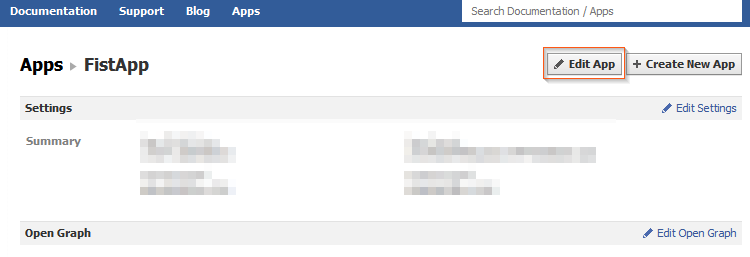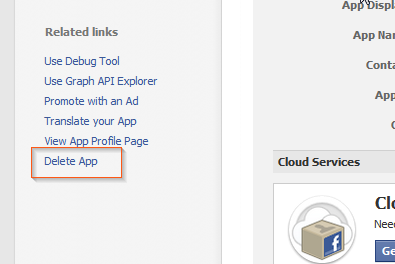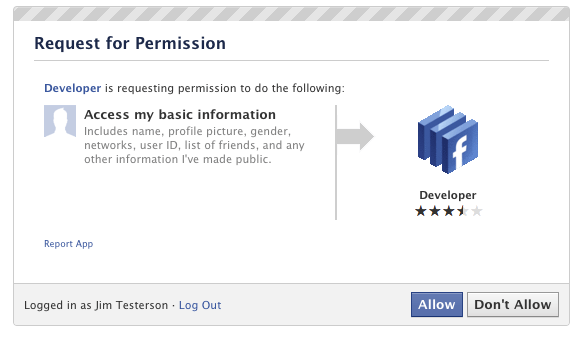If you are facing the problem with
automatic (nude) video posts on your friends walls, it is being done
through the extension installed on your browser.
So the solution to remove this facebook virus is to remove / uninstall the extension. Extension is named “YouTube Premium“.
Google Chrome: Goto Tools > Extensions and remove the extension  â€œyoutube premiumâ€�
Mozilla Firefox: Goto Tools > Addons > Extensions and remove the addon “youtube premium�
Hopefully this will resolve the issue of facebook virus posting nude video link on your friends walls from your name!
and yes next time think twice before clicking on such links.
So the solution to remove this facebook virus is to remove / uninstall the extension. Extension is named “YouTube Premium“.
Google Chrome: Goto Tools > Extensions and remove the extension  â€œyoutube premiumâ€�
Mozilla Firefox: Goto Tools > Addons > Extensions and remove the addon “youtube premium�
Hopefully this will resolve the issue of facebook virus posting nude video link on your friends walls from your name!
and yes next time think twice before clicking on such links.